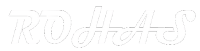KODI Installation Guide
HOME Screen > Gear ICON > System Settings > Addon-ons > Enable Unknown Sources.
BACK to HOME screen > Gear ICON > File Manager > Add Source.
Enter http://supremacy.org.uk/zip/repo in the top box
Enter SUPREMACY in the bottom box > Click OK.
BACK to HOME screen > Add-Ons > Add-on Browser
Install from zip file > SUPREMACY > repository.supremacy-x.x.zip.
Wait for Add-on enabled notification.
Install from repository > SUPREMACY Repo > (Video/Music/Program) add-ons > SUPREMACY > Install.
Wait for Add-on enabled notification.
Congratulations, your SUPREMACY Add-on is now installed and ready to use.
Kodi third party Kodi add-ons are continually updating, and this Kodi add-on will always need to be on the latest version to continue to function correctly. If your add-on stops working for any reason, try uninstalling the add-on and corresponding repository if it has one. Then run through the install process once more, as shown above. Sometime add-ons require dependencies. So it’s a good idea to reinstall these add-ons from time to time, or if you’re getting add-on errors. Some links may not work because they may have geographical restrictions, or be possibly blocked by your ISP. A VPN maybe required to avoid this.
Real-Debrid is highly supported on a lot of Kodi add-ons for premium links, and if you are a subscriber, you will need to enter your account info into your Kodi settings. Some add-ons will allow you to enter your own free TMDB API account info into the add-on settings. Some add-ons will also support a free Trakt account which you can enter into the add-on settings.
Kodi third party add-ons are NOT supported by the Kodi/XBMC foundation. Please do not post questions on the forum.kodi.tv website relating to these addons.